OK, what is this sorcery?
Mr Sign In’s Biometric Auth simply uses your mobile device as a biometric authenticator. Device biometrics identifies each and every user. Ensures a delightful and seamless experience.
Mr Sign In’s Biometric Auth is the most advanced identity authentication network. The full power of trust based network technology identifies infrequent users, new devices, different channels and applications without passwords, ids, usernames or resets.
Welcome to the power of the digital identity network.
Step 1: Login to Account Console
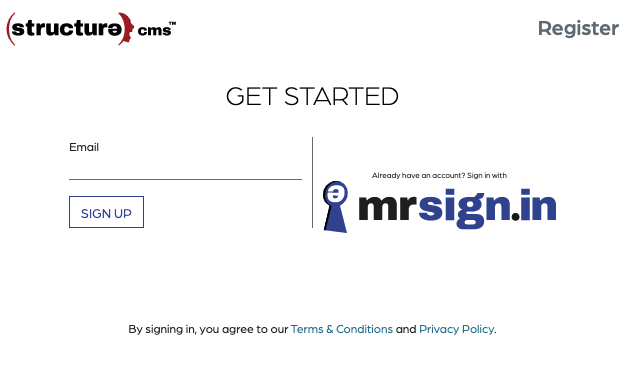
Step 2: Click on your name in the upper right-hand corner and select Choose MFA
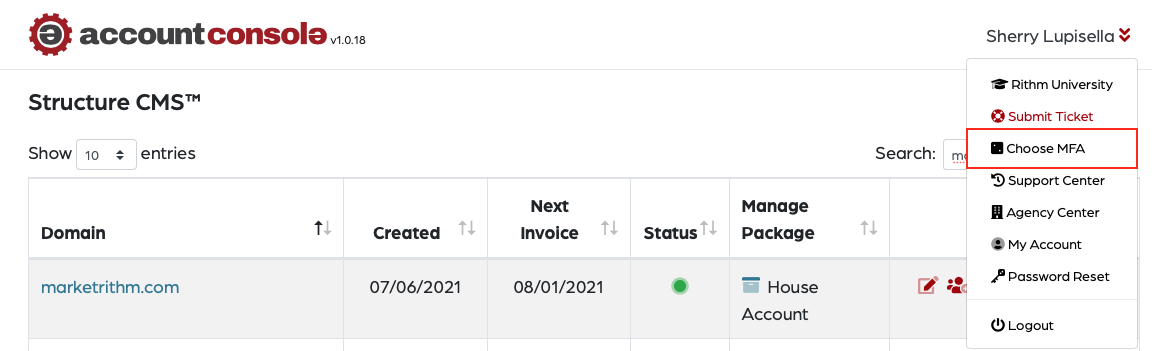
Step 3: Choose Biometric For MFA and click Register Biometric.
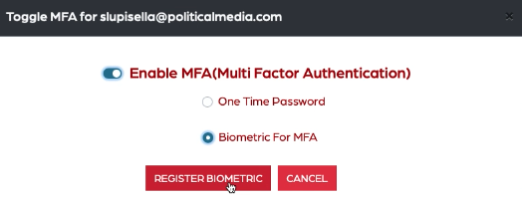
Step 4: Scan the code that appears on the screen using your phone’s camera. You can also enter your mobile number to get the link by SMS.
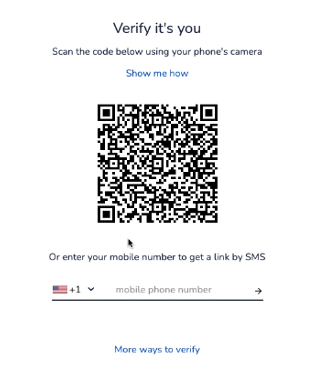
Step 5: You will then be directed to a link. Enter your email address and click the next arrow.
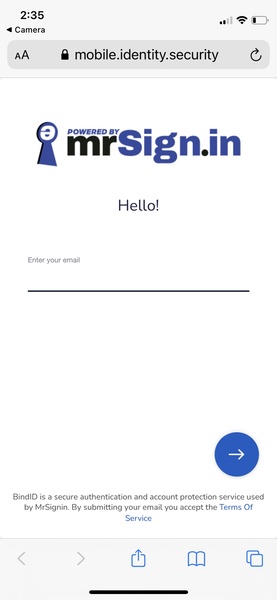
Step 6: Click Approve on your mobile device.
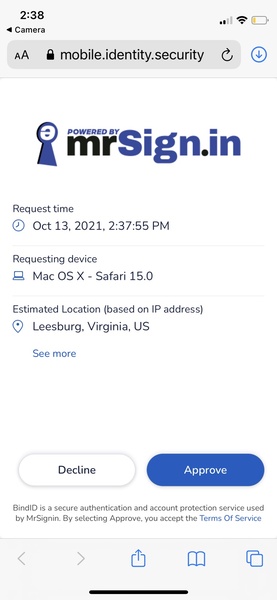
Step 7: Check your email for a code.
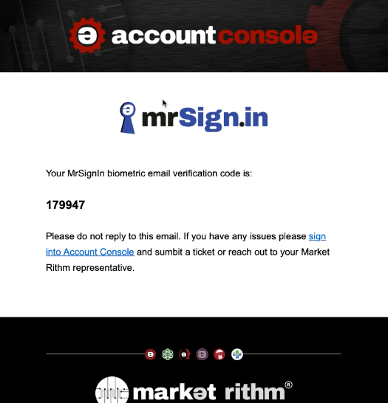
Step 8: Next, enter the code sent to your email.
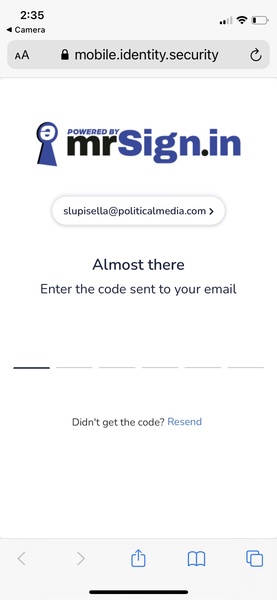
Step 9: You will be prompted to allow “mobile.identity.security” to use Face ID. Click Continue.
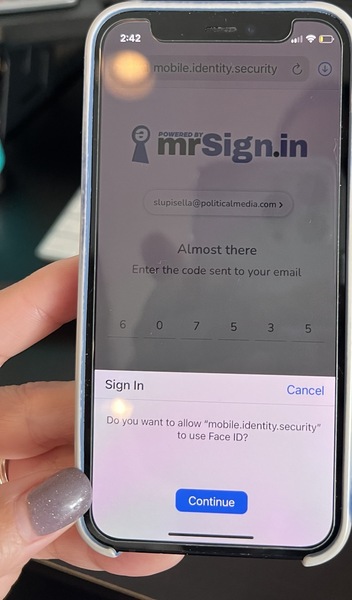
Step 10: You will be redirected to the confirmation page on your mobile device. You have successfully enabled Biometric MFA.
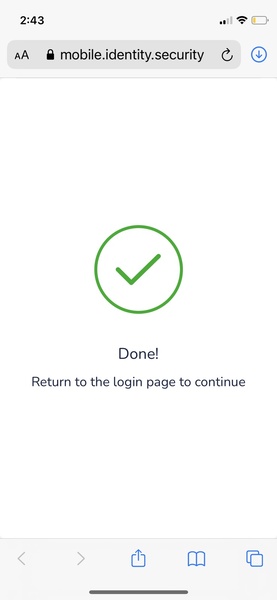
Mr Sign In’s Biometric MFA
Mr Sign In’s Biometric Auth simply uses your mobile device as a biometric authenticator. Device biometrics identifies each and every user. Ensures a delightful and seamless experience.Mr Sign In’s Biometric Auth is the most advanced identity authentication network. The full power of trust based network technology identifies infrequent users, new devices, different channels and applications without passwords, ids, usernames or resets.
Welcome to the power of the digital identity network.
Step 1: Login to Account Console
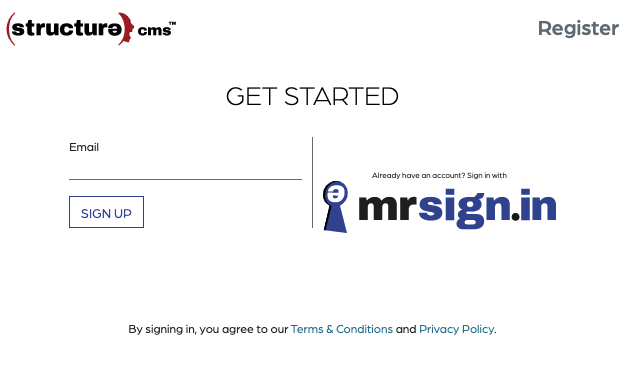
Step 2: Click on your name in the upper right-hand corner and select Choose MFA
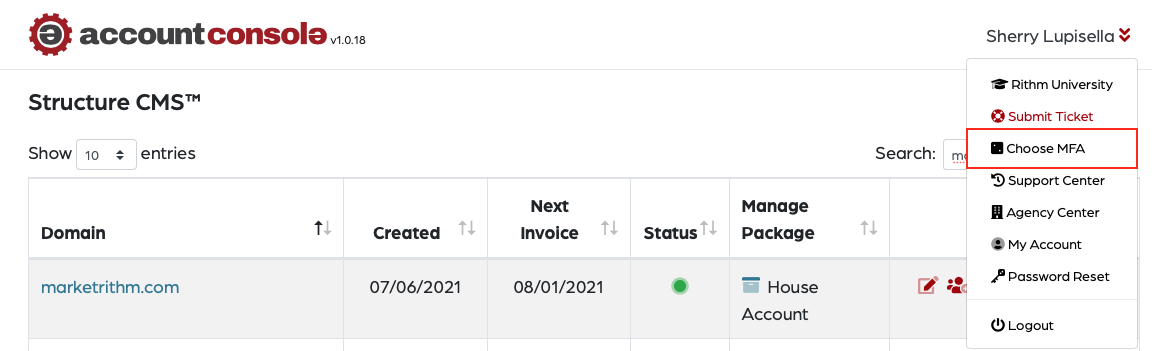
Step 3: Choose Biometric For MFA and click Register Biometric.
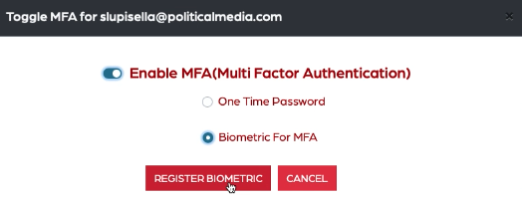
Step 4: Scan the code that appears on the screen using your phone’s camera. You can also enter your mobile number to get the link by SMS.
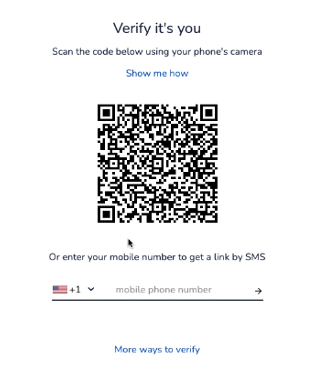
Step 5: You will then be directed to a link. Enter your email address and click the next arrow.
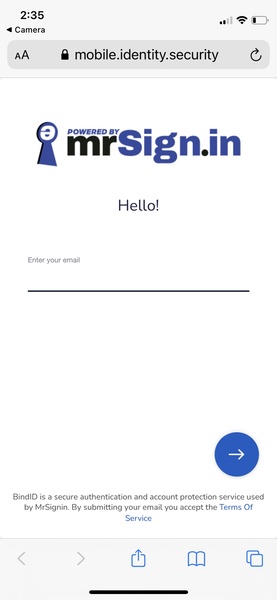
Step 6: Click Approve on your mobile device.
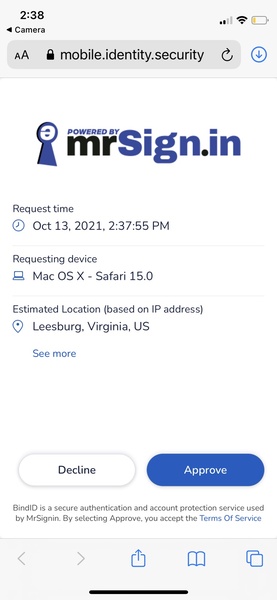
Step 7: Check your email for a code.
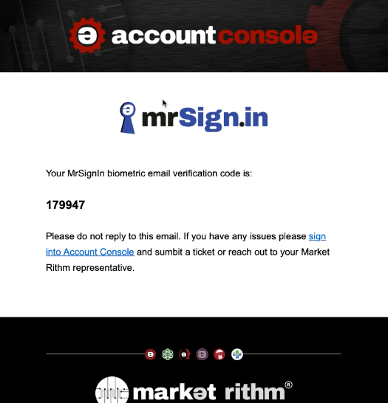
Step 8: Next, enter the code sent to your email.
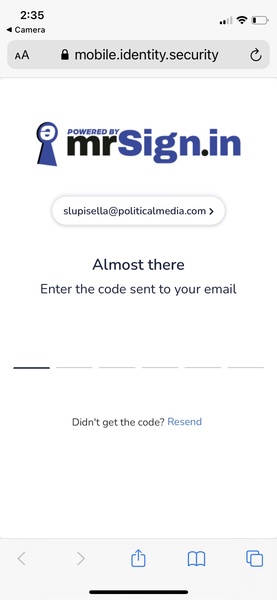
Step 9: You will be prompted to allow “mobile.identity.security” to use Face ID. Click Continue.
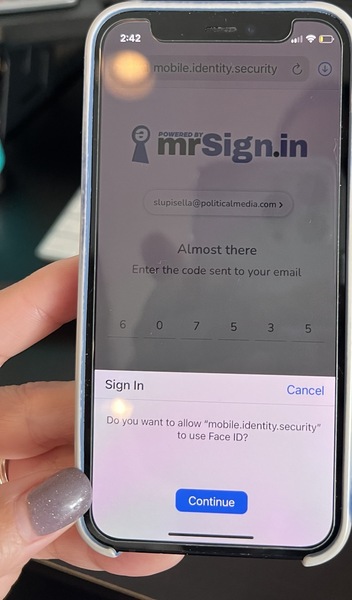
Step 10: You will be redirected to the confirmation page on your mobile device. You have successfully enabled Biometric MFA.
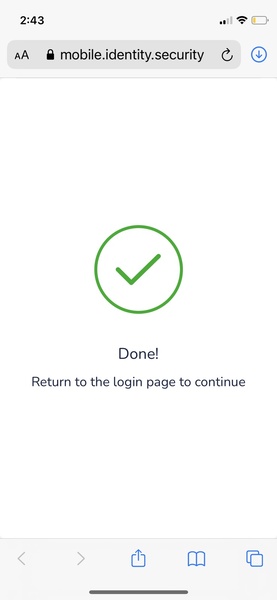
Different Ways to Sign In
- Biometric MFA
- Touch (fingerprint)
- Face ID
- One Time Password






